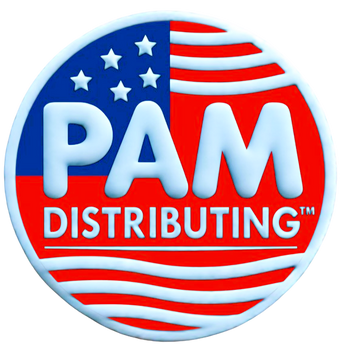UNV-FAQ-NVR How to check hard disk’s health status?
Answer:
S.M.A.R.T. Test
Click Maintain > HDD > S.M.A.R.T. Test to do S.M.A.R.T. test.
S.M.A.R.T. (enabled by default) checks the head, platter, motor, and circuit of hard disks to evaluate their health status. The overall evaluation results include Healthy, Failure, and Bad Sectors. It is recommended to replace the disk immediately if the status is Failure.

Note: Some hard disks only support some of the test items.
Note: The system provides three test types: Short, Extended, and Conveyance. Extended tests detect more thoroughly and thus take longer time than Short tests. Conveyance tests mainly detect data transmission problems.
Note: Using a faulty disk is risky. Faulty disks should be replaced immediately. Contact your local dealer for information about hard disks.
Bad Sector Detection
Bad sector detection checks for bad sectors in hard disks.
1. Click Maintain > HDD > Bad Sector Detect.

2. Select the desired disk and detection type, and then click Detect to start detection. Click Stop if you want to stop.

Note: The detection stops automatically when the error count reaches 100.
TAGS:
S.M.A.R.T. Test, bad sector detection, disk management, disk health status