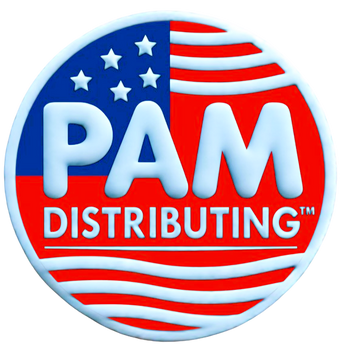UNV-FAQ-IPC How do I upgrade the IP Camera?
Answer:
Note: Make sure you use the correct upgrade file for you device. The upgrade file is a ZIP file and must include all the necessary files. Otherwise, unexpected results may occur.
Note: Make sure power is not interrupted during upgrade. A power failure during system upgrade may cause startup failure. Use an Uninterrupted Power Supply (UPS) if necessary. The device will restart after the upgrade is completed.
Note: When upgrade the IPC, the upgrade boot program function is disabled by default, and only the camera will be upgraded to the latest version. If enabled, both the camera and the boot program will be upgraded.
Upgrade IP Camera
1. Click Setup > System > Maintenance.

2. Under Software Upgrade, click Browse and select the correct upgrade file.
3. Click Upgrade and then confirm to start. The camera will restart automatically after the upgrade is completed. Some devices support boot program upgrade. To upgrade, select Upgrade Boot Program.
4. You may click Detect to check for new versions available to cloud upgrade.
Upgrade NVR
Upgrade the NVR under Maintain > Upgrade locally (using an upgrade file saved in a USB storage device) or by cloud (through a cloud server).
To upgrade by cloud, ensure that the NVR is connected to a fully functional DNS server (configured under System > Network > Basic), and click Check to see whether a newer version is available. The time that a cloud upgrade takes is affected by network connection status.
TAGS:
System upgrade, system maintenance, upgrade IPC, upgrade NVR, upgrade device, cloud upgrade, local upgrade