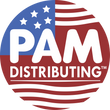UNV-FAQ-IPC How do I set a Snapshot on the IP Camera?
Answer:
Note: This function or management page may vary with models. Please see actual Web interface for details.
Note: Only some certain models support third stream.
General Setting
1. Click Setup > Video & Audio > Snapshot.

2. Select On, and then set resolution, most large and schedule as needed. Some parameters are described in the table below.
| Parameter | Description |
|---|---|
| Snapshot Interval | Interval between two snapshots. For example, with Snapshot Interval set to 1 and Number of Snapshot set to 2, the camera will take 2 snapshots (take one first and then take another after 1 second). |
| Number to Snapshot | Currently 1, 2, and 3 snapshots are allowed. |
| Snapshot Mode |
Schedule: You need to set a snapshot time, e.g., 19:12:00, which means the camera takes a snapshot at 19:12:00. Repeat: Allows you to set an interval (unit: sec). For example, according to the settings shown in the figure above, 60 seconds must elapse before the camera takes another two snapshots. Event: Snapshot is triggered by an event such as an alarm input and a motion detection alarm. Settings effective to event-triggered snapshot also apply to manual snapshot. |
3. Click Save.
Advanced Settings – Set clarity of snapshot
Note: Please turn off the Face Detection before setting the photo parameter.
1. Click Setup > Intelligent > Advanced Settings. Click Photo parameters tab.

2. Set the thumbnail image clarity.
3. Click Save.
TAGS:
Snapshot Interval, snapshot mode, clarity of snapshot, thumbnail image clarity