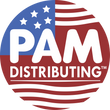How do I set the White Balance in my IP Camera?
Answer:
White balance is the process of offsetting unnatural color cast in images under different color temperatures so as to output images that best suit human eyes.
Note: This function or management page may vary with models. Please see actual Web interface for details.
1. Click Setup > Image > Image and then click White Balance.

2. Select a white balance mode as required. The following table describes some major parameters.
| Parameter | Description |
|---|---|
| White Balance | Adjust the red or blue offset of the image: Auto/Auto2: The camera adjusts the red and blue offset automatically according to the light condition (the color tends to be blue). If the images are still unnaturally red or blue in Auto mode, please try Auto2. Fine Tune: Allow you to adjust the red and blue offset manually. Outdoor: Suitable for outdoor environment with a relatively greater color temperature range. Locked: Lock the current color temperature without change. Sodium Lamp: The camera adjusts red and blue offset automatically according to the light condition (the color tends to be red). |
| Red Offset | Adjust the red offset manually. Note: You can set this parameter only when White Balance is set to Fine Tune. |
| Blue Offset | Adjust the blue offset manually. Note: You can set this parameter only when White Balance is set to Fine Tune. |
3. To restore the default settings, click Default.
TAGS:
Image setting, image setup, color temperatures, image quality, red offset, blue offset, fine-tune, light condition